Step 20: Create a uniform finite element grid
Start our interactive F-E grid editor OrbWin on any Windows computer. Note that this application has its own, built-in Manual!
Then load your .dig file of coastlines and/or political boundaries in
(longitude, latitude) coordinates, by using command File / LoadBase [within
OrbWin].
Or, you could load your .dig file of fault-traces in (longitude,
latitude) coordinates.
A third option would be to combine these 2 .dig files (with a
plain-ASCII text editor) into one “basemap” .dig file, and display that.
Zoom the window until it shows the area you want to model, using command View / ZoomInOut [within OrbWin].
Then use command Tools / TileRegionalGrid [within OrbWin] to
create a rough finite element grid of uniform triangles, by outlining the
region of your study in the counter-clockwise direction with
mouse clicks.
[Notice that the (longitude, latitude) coordinates of your mouse cursor
are displayed at the lower-right corner of the screen as you move.]
You will be able to select your desired element size from the menu; you might
wish to use smaller elements than in the sample graphic below:
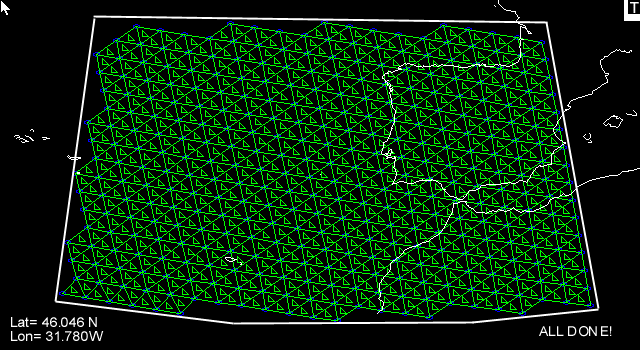
Finally, use command File / SaveGrid [within OrbWin] to output this
new .feg file.
You will be prompted to give it a descriptive title (which will appear in the
first line of the output file).
In general, it is a good idea to save your work in OrbWin fairly frequently (as an .feg file, to your hard drive) because OrbWin does NOT have any “UnDo” command!